Tags
No tags :(
New StyleWriter Professional Edition
As an editor and writer, I’ve always valued the way StyleWriter gives me key ways to measure the clarity and readability of any document before I start editing. Knowing the average sentence length, the style faults and bog index (style and readability measure) gives me a head start. So if I know before I start editing the passive index is low, I know I don’t have to change every passive verb in the document.
But looking to improve on this, we’ve designed a couple of new features.
- New Editor’s List (reviewed in this article)
- New Readability Grade Formula (see separate blog posting)
We’ve also now redesigned StyleWriter into three editions so you can decide on the features and budget to suit your needs. The three editions are:
- Starter – $90 – designed for those on a budget or those who want a simplified style editor.
- Standard – $150 – the current StyleWriter with a new readability grade formula.
- Professional – $190 – introduces the unique Editor’s List feature for writers and journalists.
Professional Edition – the Editor’s List
The Professional Edition’s Editor’s List analyzes your word choice on each document. You call it up from the tool bar and you can see all words in your documents at a glance.

In this 10,446-word document, you can review your word choice. For example, clicking Spelling in the drop-down menu generates the following Editor’s List.

The Unknown Words column shows you any words not in StyleWriter’s word dictionary. For example, here we can see adhoc and upto listed as they are not usually one word and workstack and workstyles as unrecognized words that are probably better written as two words or avoided as being outside the audience’s vocabulary. You can use this list to review Questionable and Unusual words found during the spell-check of your document. StyleWriter will advise you on the Questionable words found suggesting the preferred spelling for focussed, graphical, preventative, refocussing. For example, the preferred spelling of focussed is focused. But in this document, the writer uses both forms. You can also see any words added to the spell-check.
The main advantage of the Editor’s List spelling tab is to spell-check a long document in a few seconds rather than going through a document clicking one suspect word after another.
You can go to any word you want to change from the list to your text. See: Using Trace in Text in the next section.
Checking for jargon
The Spelling tab in the Editor’s List lets you see unknown words at a glance. If the words listed are not proper nouns (taking a capital letter) or misspellings, they are often jargon or highly specialist words outside the common 200,000 words in the English language.
But you can also click on the Jargon tab.
Checking for jargon
The Spelling tab in the Editor’s List lets you see unknown words at a glance. If the words listed are not proper nouns (taking a capital letter) or misspellings, they are often jargon or highly specialist words outside the common 200,000 words in the English language.
But you can also click on the Jargon tab.

Here you can see a list of Abbreviations, Difficult words and Jargon phrases found in the current check. For example, the Abbreviations list shows the writer has only used BPPD, BPPDG, CCC, CCN1, EBITDA and GAP once. Any abbreviation in writing only used once or twice is usually better written in full. So if you are a technical writer and want to know which abbreviations to avoid, you can use this list. You can click on any abbreviation you want to avoid and click Trace in Text View to go to that abbreviation and change it.
Similarly, you can use the Difficult Word list as these words are probably outside the typical reader’s vocabulary and best avoided if possible.
Tip:
You will see above the Jargon phrases list [> 2] meaning the program will list all jargon phrases scoring at this level. As StyleWriter’s default setting in the Category screen is > 3, setting it at >2 will list more possible jargon phrases. In this document, the program finds such abstract phrases as:
- activity management
- business management resource
- convergent network solutions
- discretionary activities
- disparate systems
- Due diligence scoping (whatever that is)
So technical writers see a comprehensive list of possible jargon in a document. To speed up editing, you can set the Jargon Phrase Category to > 2 and then turn off each of the three categories.

Then click Set Defaults so StyleWriter finds the maximum number of jargon phrases and all Abbreviations and Difficult Words but does not highlight the issues in your text. Then you can use the Editor’s List Trace in Text View to find the jargon you want to change without stopping on the words and phrases you think are essential to your document’s content.

Tip:
Click on any word to highlight it.
Click + Ctrl highlights each word or phrase you click on.
Click + Shift highlights a group of words.
Back at the text screen, you can jump to the words or phrases you highlighted in the Editor’s List using the Trace arrows buttons to go back or forward without stopping on other issues highlighted by StyleWriter.
Reviewing your good writing habits
The Pep (it peps up your writing style) tab shows you the good word choice in the document.

Interest words:
Good writing has a vibrant and descriptive vocabulary. The words in the Interest column are strong descriptive verbs and specific nouns creating a picture in the reader’s mind. Unfortunately, only 0.4 percent of the words in the document add interest. The statistics at the bottom of each column show the total words/unique words and the percentage of the total words in the document.
Names:
Writing about people rather abstract ideas mean putting proper nouns in writing. Usually these are specific names and add to a good writing style. The list of names lets you review those you have used in the document.
Conversational:
The best writers have a natural, conversational style. StyleWriter measures the conversational style of the document, showing in this list contractions, phrasal verbs (such as agree on, came up, carried out, coming from) and short sentences and direct questions.
Editor’s List Statistics
Statistics for each group of words appears at the foot of each column. For example, 47/29 – 0.4% for interest words tells you the program has found 47 words/29 unique words and the 47 makes up 0.4% of the total words in the document. You can use the percentage words to see how you compare to another author analyzed. For example, when we analyzed 10 documents from different publications and sources we found:
| Documents | Interest Words | Names | Conversation | Pep Index |
| TIME Magazine | 10 | 3.4% | 6.9% | 9.9% | 20 |
| Newsweek | 10 | 2.1% | 7.0% | 7.4% | 16 |
| Government News | 10 | 1.2% | 3.8% | 2.6% | 8 |
| TIME Magazine | 10 | 0.6% | 1.5% | 1.7% | 7 |
As you can see, the professional journalists’ style had more interest, names and conversational style than government writers did. You can use the Pep analysis on the Editor’s List to review your use of these key features of conversational, interesting and journalistic style.
Working out your word habits
The All tab analysis shows you every word in your document.

This list shows you all the words found, the common (glue words) and a short list with the 200 most common words in the language removed. Sorting by frequency and looking at the short list tells you about your writing habits.
Here you can see the most common words in your word choice. For example, this writer has a fondness for the word process (56 times) and processes (24 times).
You can record you vocabulary by saving any list. To save the Short list of your word choice:
- Click a word in the list.
- Click Save.

A box appears to let you save the All Words – Short List.
- Confirm you want to save this list to the folder shown as All-Short list.txt by clicking Save.
In this way you can save each All – Short list words each time you analyze a document with StyleWriter. Just remember to save to a different name each time. Then you can combine the lists into one file and import them into a spreadsheet to get an accurate picture of your word choice.
Summarizing your Style Issues
The Bog and Wordy tabs show you your writing style. Although StyleWriter gives you statistics of your style problems and highlights them in the text, the Professional Edition lets you see them summarized in the Editor’s List. The Bog tab summarizes the style issues that detract from clarity.

The left-hand column shows the words that detract from easy reading. A few percent of these words in a document will not cause most readers any problem. But the more you use in a document, the less readable it becomes.
Tip: If you want a further breakdown of these heavy words, look at the Graded tab.
The Style words are those StyleWriter advises you to edit from your writing. The specialist words are there to review to check they are suitable for your intended audience.
The Wordy tab shows you the passive verbs, hidden verbs and wordy phrases found in the document.

This again shows you your poor writing habits.
Add your own lists
The User tab lets you see anything you have added to the program.

For example, if you add patterns to StyleWriter’s house style category, any found in the documents will appear in the left-hand column. You can also add your own categories to StyleWriter. Here, for example, we’ve added a Personal category. Any patterns added to a category you create will appear here.
Upgrading to the professional version
Existing StyleWriter 4 users can upgrade to the Professional Edition for $40. Have a look at the demonstration of the Professional Edition at EditorSoftware.com.
If you want more information on how to pay to upgrade to the Professional Edition from the Standard Edition, please contact me at:
info@editorsoftware.com

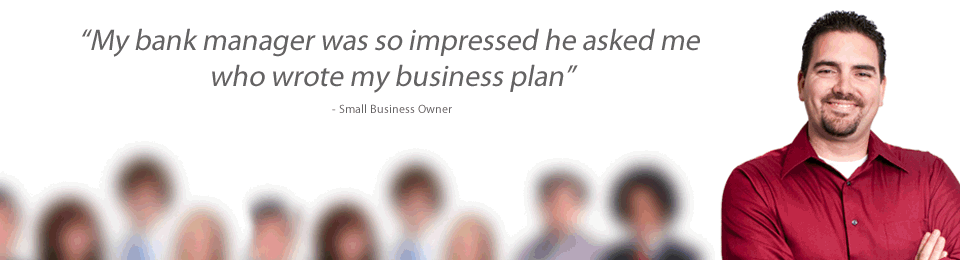
Hi,
I purchased the software about 4 years ago (Order#:BAB1002271914) (Invoice #: 10/020195). I need to reinstall the software to my new computer. Unfortunately the link that you attached to download the software via online is no longer exist/valid. Kindly assist. Thank you.
Hi Noor,
You can download the latest version (free trial) from http://www.editorsoftware.com/StyleWriter_Download.php